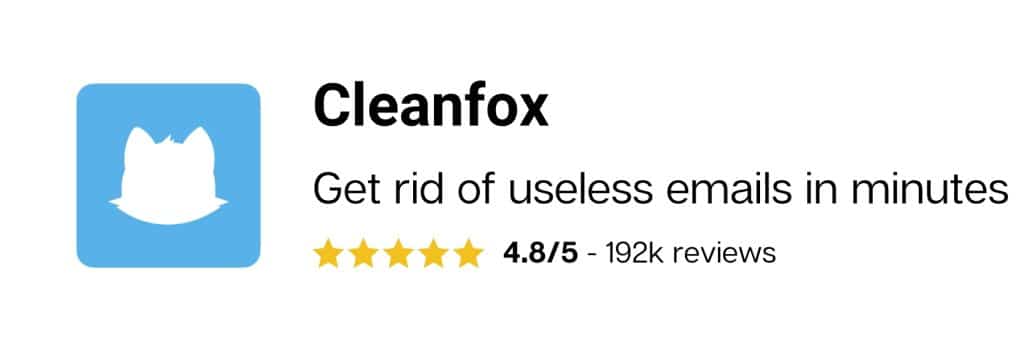Have you ever deleted an email by accident? This happens mostly when your inbox overflows with emails that you have to deal within a very short time. Although you cannot recall an email in Yahoo Mail, you can easily recover lost emails. This guide walks you through the different steps to retrieve deleted emails in Yahoo Mail. You may also be interested in our guide on how to delete emails in Yahoo Mail.
How to retrieve emails from Yahoo MailTrash?
When you delete an email, the latter is not permanently deleted. Yahoo Mail moves the email to your Trash folder where it is going to be stored until you empty that folder. Therefore, to retrieve deleted emails, what you need to do is restore them from your Yahoo MailTrash folder. To do so, proceed as follows.
- Sign into your Yahoo Mail
- From the left side of your mailbox, go to your Trash
- Check the deleted emails to retrieve
- Select “Move” from the tools at the top of your email list, and choose the folder you want to restore your email to.

Undelete emails
Retrieving deleted emails from the Yahoo MailTrash folder is comparable to restoring files from your recycle bin on PC: Your emails only need to be moved out of your Trash folder to be restored. However, if the email is no longer in your Trash folder, then that’s a more complicated case.
How to recover deleted or lost emails?
Request from Yahoo Mail backup
If you wish to retrieve delete emails from your Trash folder, you need to submit a Restore Request which will recover your missing emails.
Follow these steps to submit your request.
- Sign into your Yahoo Mail account.
- Look for the email in your Trash or junk email folder. If you can find the email you wish to restore in those folders, all you need to do is move the email to its original folder. Otherwise, go to step 3.
- Go to Yahoo MailRestore Help Form, and select “Send a Restore Request”.

Describe the problem to recover your mails
As you click “Send a Restore Request”, Yahoo will request the details of the issue in the next page. Fill out the form by following these simple steps.
- Under “Describe the problem”, select “Mail: Accidentally deleted messages on webMail” from the drop-down menu.
- Under “When did you last see the missing messages”, select a time range, and consider a time frame of less than 16 hours.
- Enter your Yahoo email address.
- Enter the email address that you have access to. Click here to learn how to create a new Yahoo Mail
- Prove that you are not a robot by going through the CAPTCHA test.
- Click “Create Request” to submit your request. At this stage, we can already say you have successfully retrieved your deleted emails.
For further tips to enhance your emailing experience, visit Cleanfox, and solve different issues related to your email provider.