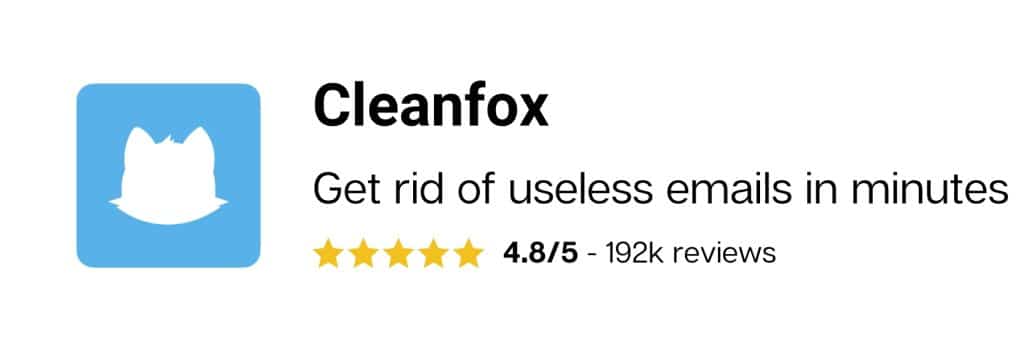Outlook is a free email service designed by Microsoft and it recently replaced the Hotmail Webmail. Having an Outlook email address has many advantages. From time to time, it is necessary to
adopt the zero inbox method to optimize the performance of a mailbox. So, the free software Cleanfox helps you achieve this in a record time and delete all emails on outlook.
Why delete your emails?
It is very important to regularly delete undesirable emails and unsubscribe from newsletters which invade your Outlook mailbox. Also, this allows you to focus on the essentials of your tasks. You will not be tempted to read every email that lands in your mailbox and important emails will not mix with irrelevant ones. Therefore, cleaning your mailbox is essential to improve your productivity and efficiency.
By regularly cleaning all emails on Outlook will help you optimize your inbox performance and frees up storage space on your hard drive. At the same time, you improve the loading speed of your pages and speed up the start of your computer.
Deleting your emails also allows you to better secure your personal data. Remember to filter out undesirable messages and blacklist senders to optimize the protection of your information. Also, you should be aware that deleting unnecessary emails can save the planet. Indeed, the removal of polluting emails that unnecessarily clutter your Outlook mailbox contributes to the protection of the environment.
Manually clean all your newsletter on Outlook
In order to unsubscribe from every Outlook newsletter, you must click on the unsubscribe link at the bottom of the email. Then, you must follow the instructions on the screen. We can ask you, for example, to complete a short questionnaire or a satisfaction survey to improve the service of the company that sent the messages.

Sometimes, the questionnaire can be in English. Furthermore, some unsubscription links may not be valid. And even if you follow all the instructions to unsubscribe, you can continue to receive emails from the company. In this case, all you have to do is block the sender or filter his messages. You can also delete them one at a time. one or by group. To do this, follow these steps:
1. Select the newsletters to delete
2. Click on delete above the reading pane.
The deleted emails will be moved by default in the Deleted files folder:
1. Go to the Deleted files folder to permanently delete the newsletters
2. Select the emails
3. Click on the x tab then on the delete option
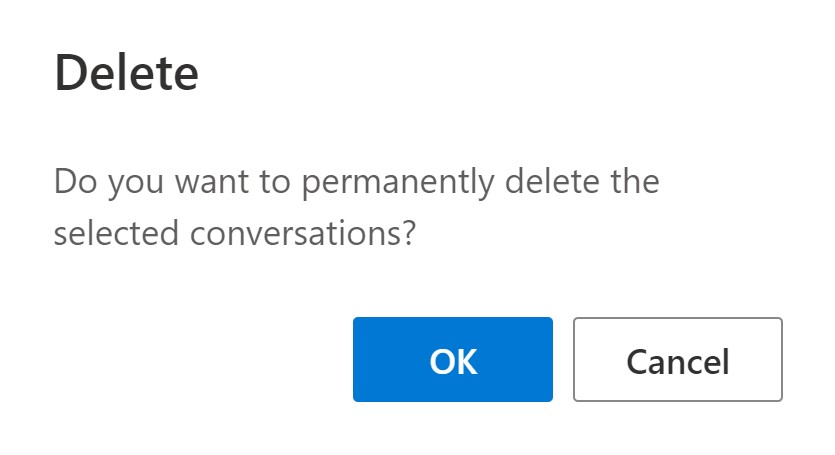
If you are using a mobile navigator, proceed as follows:
1. Press and hold the newsletters to select them
2. Choose the select button at the top of the screen
3. Select the trash icon to delete all the selected emails
Clean your newsletters in a single click
Instead of wasting time identifying unnecessary newsletters and deleting them one by one or by group, use Cleanfox, a software which performs these tasks for you. It is effective for quickly deleting spam and to unsubscribe permanently from newsletters without having to fill in any questionnaire or answer to a potential satisfaction survey.
Associate your Outlook mailbox to Cleanfox. You can do so on your computer or a mobile device. The application will then identify the unnecessary newsletters and gives you the possibility to delete them and/or unsubscribe, unsubscribe or keep them in a single click.