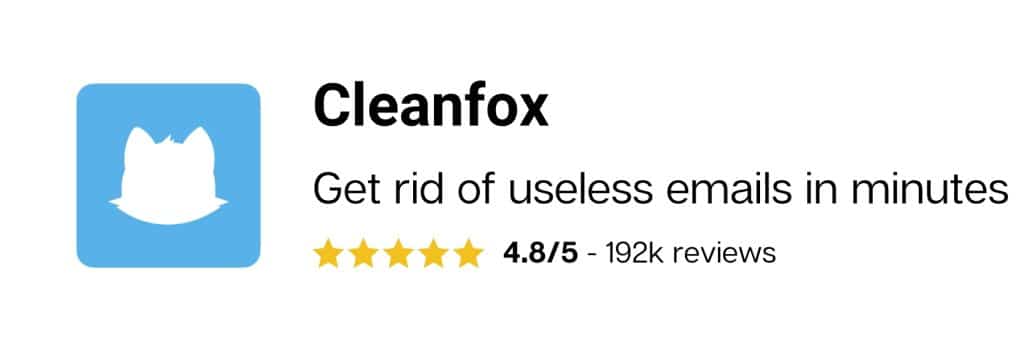A notification is a short information that is sent to you on your device. It is often accompanied by a sound. No matter which browser you use, you can receive this type of alert. This method is adopted by many sites, including YouTube, to maintain contact with you. Receiving youtube notifications is sometimes very unpleasant. Therefore, it is necessary to get rid of them by deactivating or deleting them. We will explain how to proceed.
Stop receiving Youtube notifications on your computer
YouTube notifications inform you about new features available on your favorite channels or those you have subscribed to. To disable YouTube notifications from Chrome, which is one of the most popular browsers currently, follow these instructions. The principle is the same for other browsers.
1. Open Google Chrome on your computer
2. Click on the little icon with three dots at the top right corner
3. Click on “Settings” in the window that appears
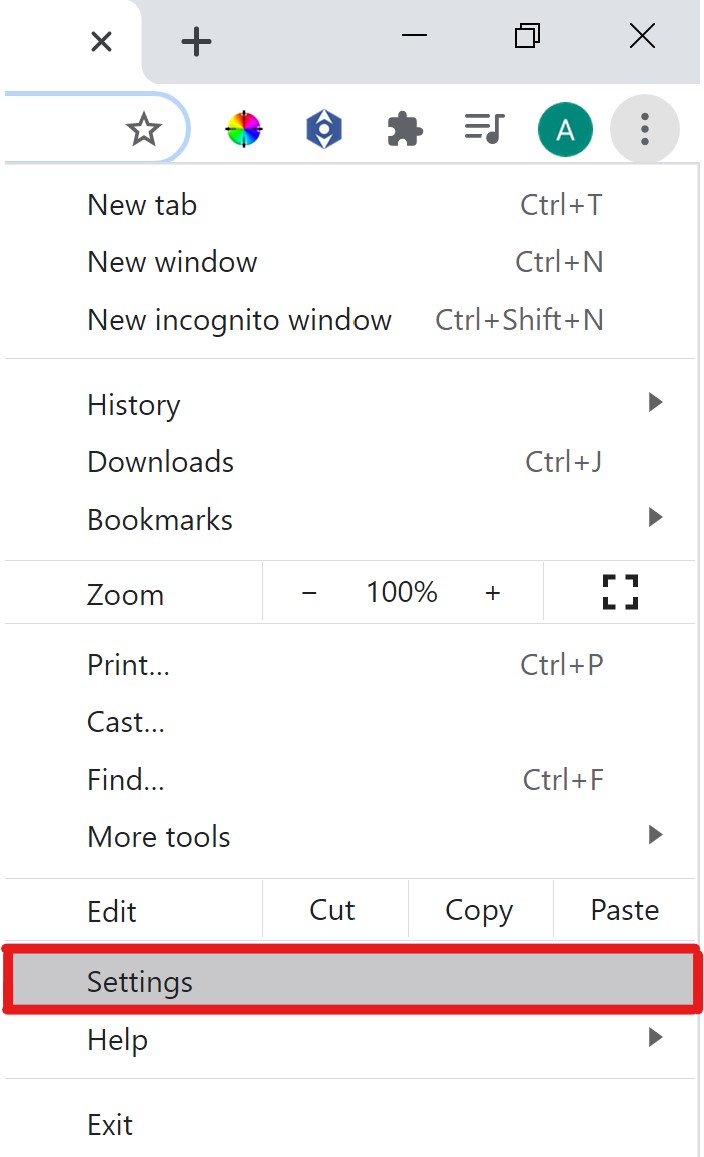
4. Click on “Advanced settings” at the bottom of the page
5. In the confidentiality and security pane, choose “Content Settings”
6. Click on “Notifications”
7. Three options will be made available to you:
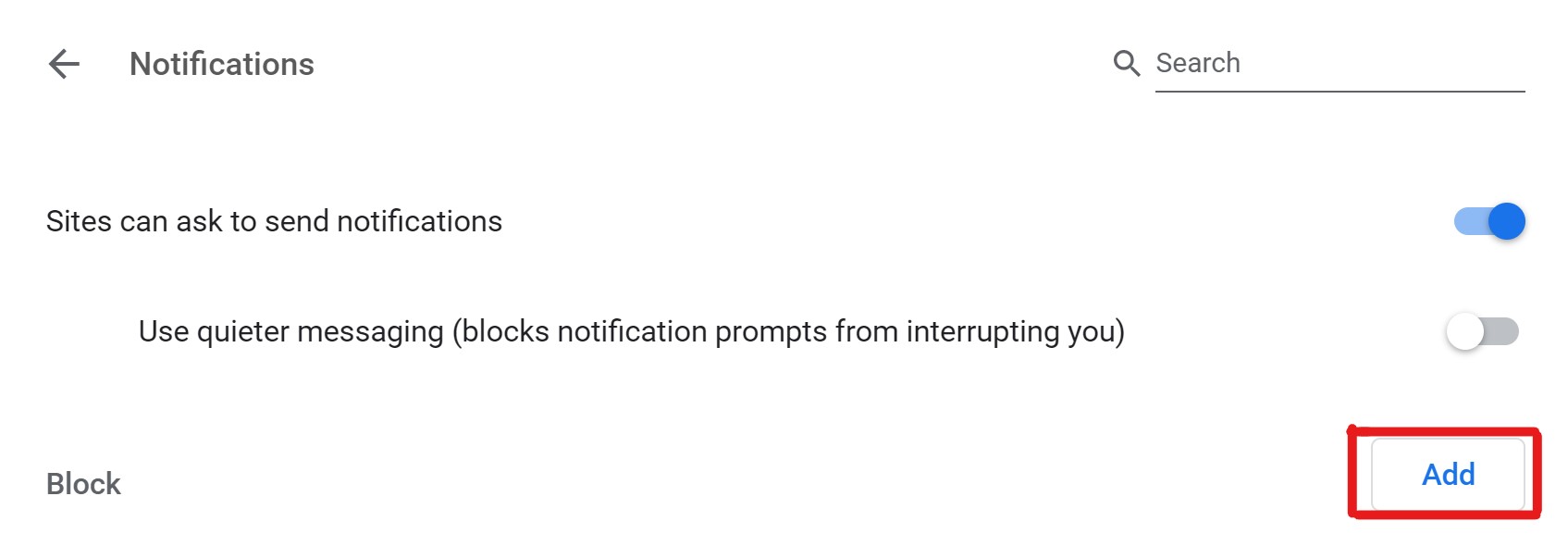
To disable the notifications on YouTube, click on “Add a site”, then add and copy the URL www.youtube.com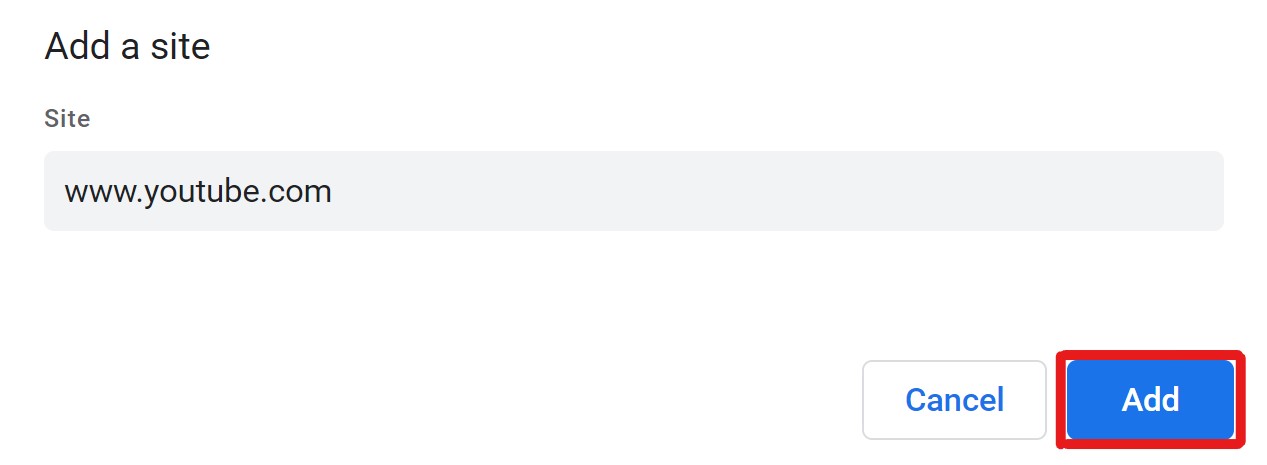
Stop receiving notifications on your mobile or tablet
To stop receiving YouTube notifications on your smartphone or tablet, you must change your device settings.
Block YouTube notifications on your Android mobile
1. Click on the “Settings” or “Parameters” icon on your home screen
2. Click on “Applications and notifications”
3. Click on “Notification Management”
4. Press the YouTube application
5. Deactivate the option “Authorize notifications”
Note: When you receive a notification from Youtube, you can also disable all of them directly. Simply hold down the notification and press the on-off button on the left (to turn them off), then click “Save”.
Block YouTube notifications on your IOS mobile
1. Go to the “Settings”
2. Click on “Notification Center”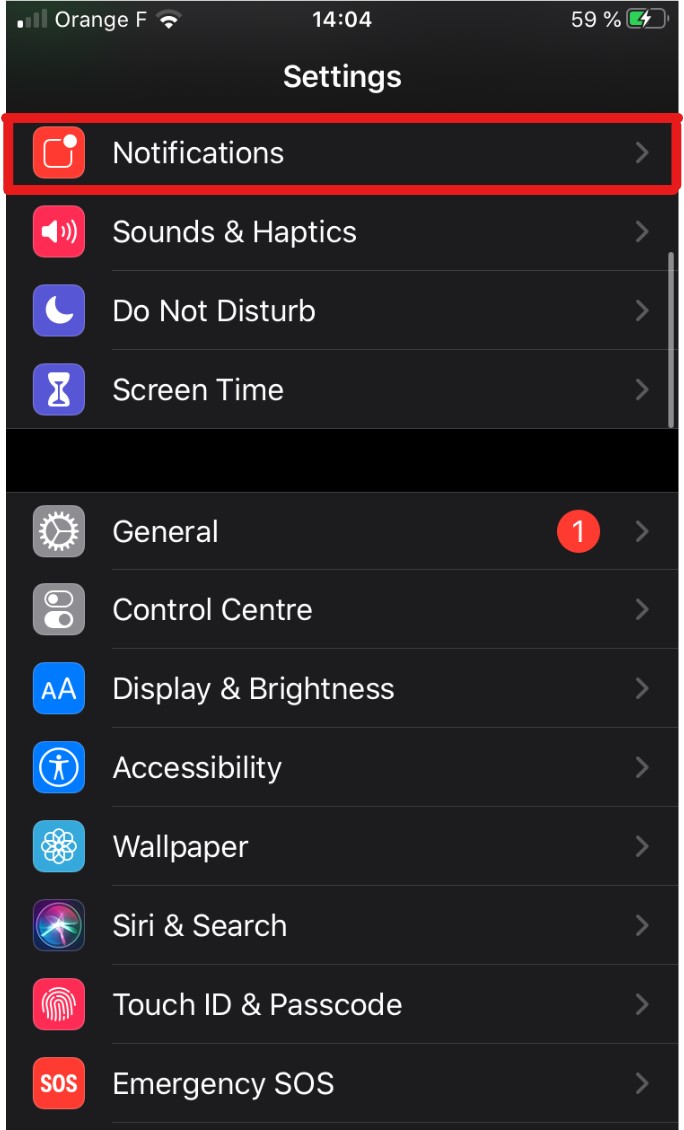
3. Select the YouTube application
4. Choose none in the Alert Style
5. Uncheck tablet on the App and Sound icon
6. Uncheck in Notification Center and display on a locked screen
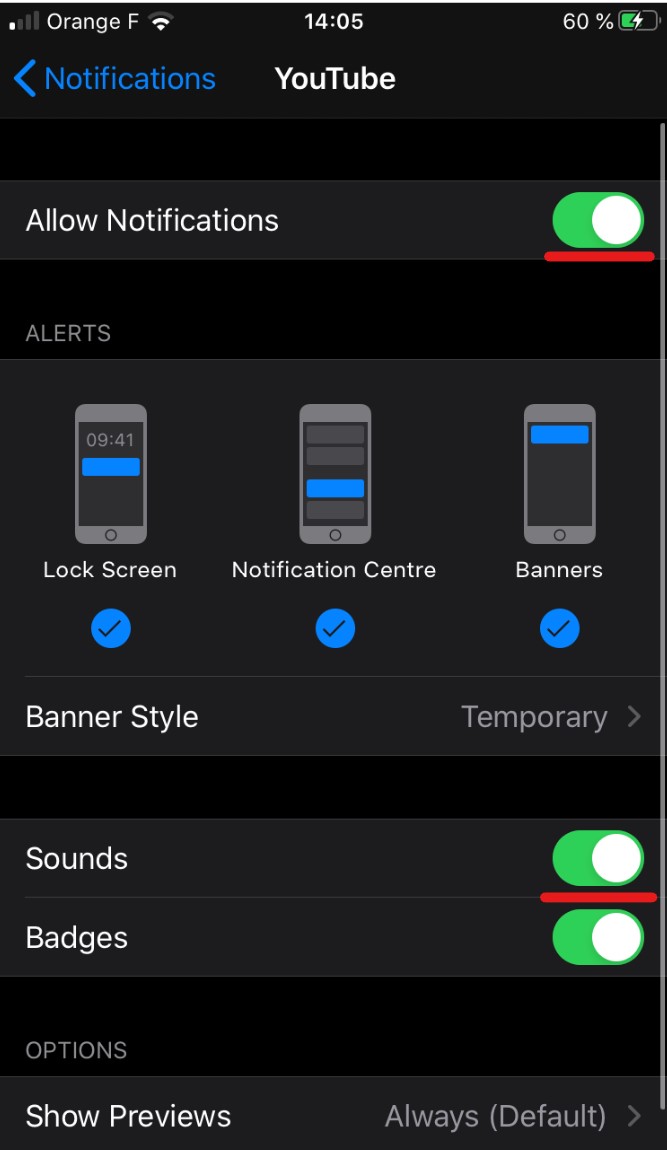
Stop receiving YouTube emails in your mailbox
You can receive YouTube emails in your mailbox about content or video that may be of interest to you. To get rid of them, follow these steps:
1. Go to YouTube and identify yourself
2. Click on your account settings
3. In the settings, click on “Notifications”
4. To stop receiving emails from YouTube, toggle your preferences
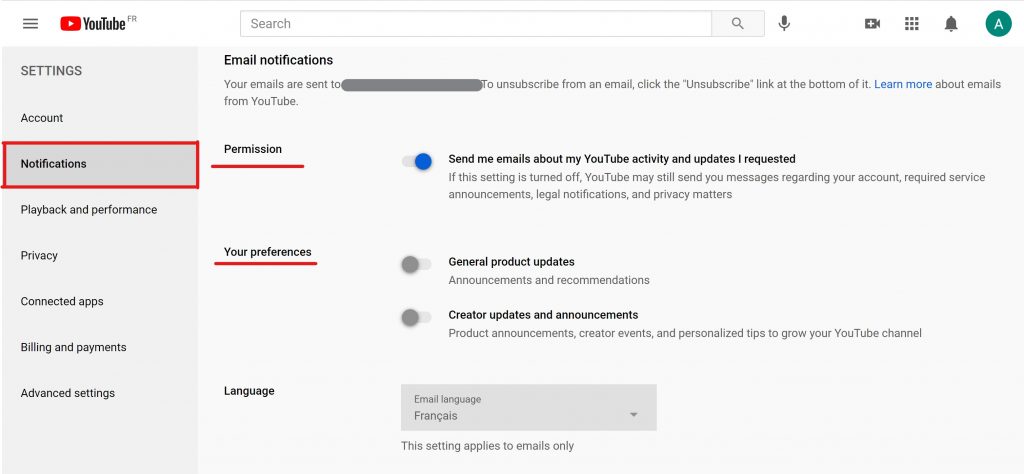
Note: You can also simply click on the Unsubscription link at the bottom of a YouTube email you received.
Automatically stop receiving Emails from a sender

To unsubscribe from all YouTube video and notification alerts, use Cleanfox. Combine your email with this free software. This will then scan your mailbox to identify all the YouTube notifications you have received. With a single click, you can delete or unsubscribe them in order to permanently block YouTube emails that invade your mailbox. Similarly, you can also clean your mailbox by blocking access to other senders of unwanted emails and unsubscribing from newsletters.
Moreover, Cleanfox is also available on smartphones and Android tablets, iPhone or iPad. Download the application for free to get rid of YouTube notifications and any other alerts that disrupt the operation of your device.
Finally, you save storage space on your hard drive and help improve the performance of your device by blocking notifications. In addition, you will be less disturbed and you can concentrate on more important tasks.