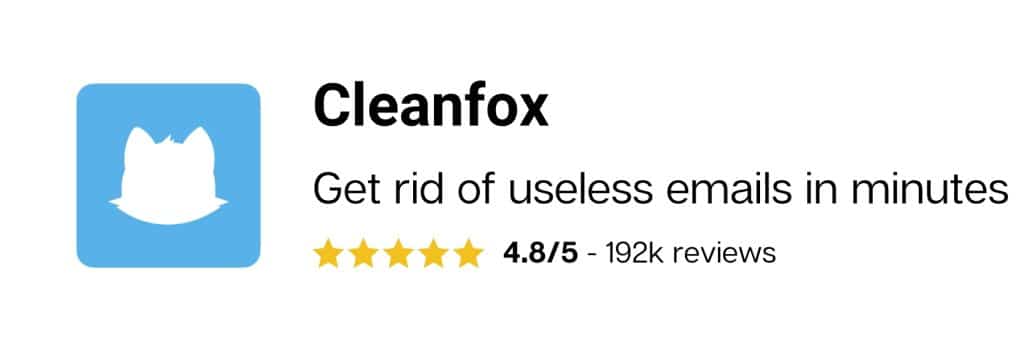Multiple webmails offering a free messaging service exist and Hotmail is one of them. This service built by Microsoft was replaced in 2013 by Outlook. And with it, you can efficiently and easily manage your emails. Nevertheless, cleaning your Hotmail inbox remains a real problem and we will explain in this article how to solve it. At the end of the article, we will introduce you a free software that will allow you to delete unwanted emails and permanently unsubscribe from unnecessary newsletters.
Properly configure your Hotmail Inbox
It is possible to modify the settings of your Outlook account in order to consult and manage the entirety of your emails in one place, hence giving you a precious time gain. Thus, you can link your Windows Live or your Hotmail mailbox to Outlook. In order to do so, you must start by configuring Microsoft Outlook Connector. Please carefully read the following procedure:
- Start Outlook
- A Microsoft Office Outlook Connector window appears
- Type in your email address and the associated password
- Enter the name that appears in your messages
- Tick the box “Remember my password” and click on OK
- The new account was added to Outlook
- Click on OK and restart Outlook
With Outlook, you can also set up alternate email addresses for sending messages. Thus, you can own up to 15 nicknames for your email address and collect messages from your POP accounts.
To Read : Create a Hotmail account
Manually delete your emails
It is important to clean your Hotmail/Outlook email regularly. This makes it possible to gain in efficiency and productivity, by having important emails directly in front of you. To manually clean your Hotmail mailbox by following the steps below:
If you have a computer
- Select the message you wish to delete
- Click on delete above the reading pane
- Repeat this operation for all the messages you wish to delete

Or a mobile device:
- Press and hold the message to select it
- Choose the Select button at the top of the screen
- Click on the trash can icon to delete the selected email
Once deleted, the message will be automatically moved to the deleted elements folder. Thus, you must go to the said folder to permanently delete the message. Afterward, select it and click on the x tab, then on the Delete option
You can also empty your inbox
- Tick the box above the list of emails
- In the reading pane, select “Empty the folder”
- Then empty the deleted files folder. Above the list of messages, select “Empty the folder”
Clean your mailbox with Cleanfox
Cleaning your mailbox helps optimizing its performances and gain storage space. You also gain in productivity and efficiency. Also, it represents an eco-friendly gesture since the stored emails are a source of digital pollution.
Manually deleting your emails is time-consuming and requires a certain level of focus in order to efficiently delete the useless emails. The best option is to choose Cleanfox, a free and efficient tool that makes deleting emails easy. This tool enables you to clean your mailbox, delete the undesirable emails and unsubscribe from uninteresting newsletters.
To use Cleanfox, you must link it to your mailbox. The software will then proceed to a thorough scan of your mailbox. Afterward, this tool will sort your messages by the sender. In only a few minutes, every old email, spam, and newsletters will be displayed on your screen. Cleanfox gives you the possibility to delete them and/or to keep them. You can choose between these three options in a single click.
Once your Hotmail mailbox is cleaned, Cleanfox gives you statistics relative to your eco-friendly action by indicating the quantity of CO2 consumed and the number of trees you helped planting.